When you installed Windows 7 on your disk with IDE mode, your computer might lost some advantages of SATA/AHCI mode. Then, you may want to enable SATA/AHCI mode for your disk. But simply changing your disk mode settings in BIOS setup is not enough. This will cause your system automatically restarting. Below tip may be help you.
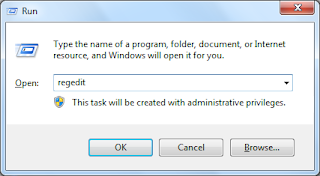
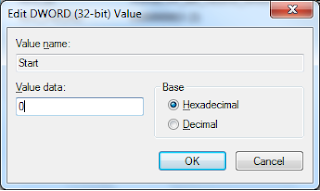
Now you can boot to Windows 7 with SATA/AHCI mode.Wish succeed!
- First, boot to Windows 7. Change some registry value. Open Registry Editor, browse to below keys and edit the value to 0:
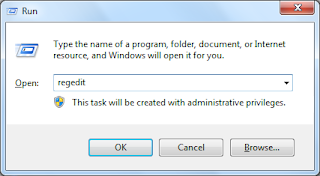
- HKEY_LOCAL_MACHINE\SYSTEM\CurrentControlSet\services\iaStorV
- HKEY_LOCAL_MACHINE\SYSTEM\CurrentControlSet\services\msahci
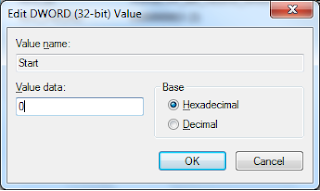
- Last, restart your computer and change disk mode settings to SATA/AHCI mode.
Now you can boot to Windows 7 with SATA/AHCI mode.Wish succeed!
Comments
Post a Comment